How to create an email filter
You may have found yourself receiving a lot of spam email from a specific address, and you would like to block this sender at the server level. Or maybe you receive email from one company or person and you would like to have this mail automatically moved to a folder in your inbox. In these cases (an many more!) an email filter is the perfect solution, saving you time and energy.
To create an email filter, follow these simple instructions:
1. First, sign in to your cPanel. You can do this by going to www.yourdomain.com.au:2083 and then typing in the cPanel username and password, or you can login through the Host Geek client portal, click the large green “Active Hosting” button, then the orange “cPanel logo beneath the cPanel account you wish to access.
2. Navigate to the “Email” section and click “Email Filters” (You may also click “Global Email Filters”. Any filters you create under Global Email Filters will apply to every email address rather than one specific inbox.
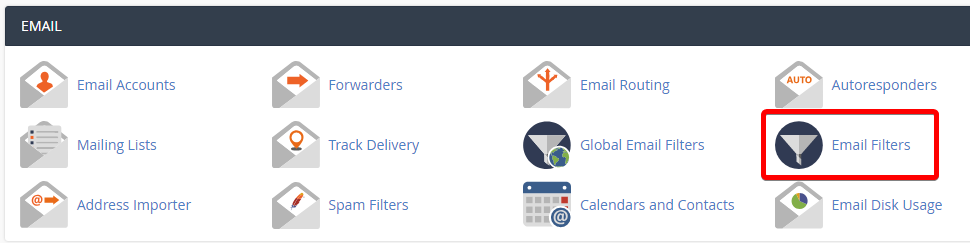
3. Under “Email Filters” you can then choose an email account to which you would like to add a filter by clicking the “Manage Filters” button to the right of an email address.
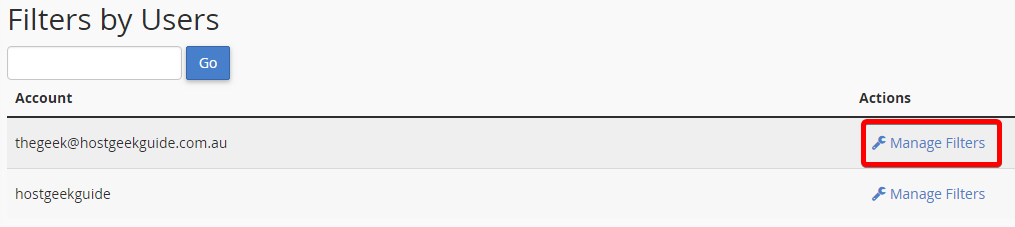
4. Click “Create a New Filter”. If you already have one or more filters set up, you can also modify them. You will also see a link here to the official documentation for cPanel email filters. This can be very useful, as the filter system is quite powerful and contains many different options and settings.
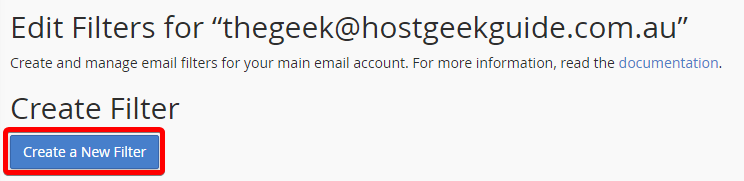
5. For the purposes of this guide, we will set up a filter to remove any email which contains “Free money” in the subject line. Once you are happy with your new rule, click the “Create” button.
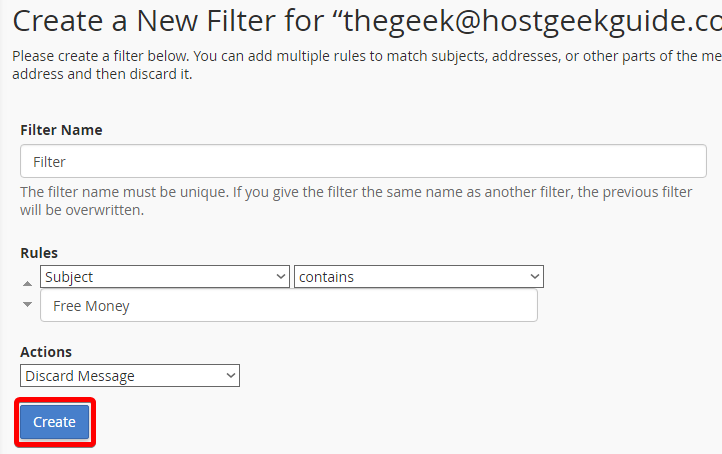
That’s all there is to it! Now, whenever thegeek@hostgeekguide.com.au receives an email with “Free Money” in the subject line, it will be discarded.
The email filter system is quite powerful and can be used to redirect email that matches certain rules to other inboxes, deliver email matching rules to a specific folder in your inbox, etc. You can also setup multiple criteria for a single rule!

