How to check and manage disk usage for your cPanel account
Every hosting account is bound to a certain amount of disk space. Of course, the more you pay for your plan, the more disk space you will be allocated. When you hit certain capacities of your disk usage you will receive an email warning. cPanel also offers a basic view of your disk usage on the home screen (The far right column of your cPanel screen):
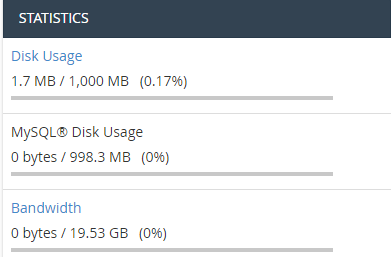
1. To gain a more in-depth perspective on your disk usage, navigate to the "Files" section of cPanel and click the "Disk Usage" Icon.
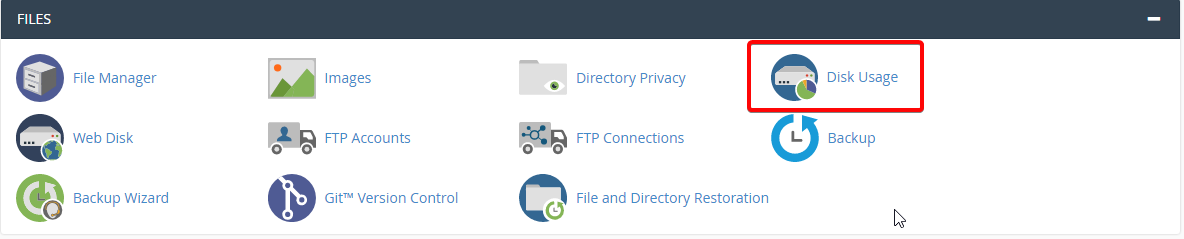
2. Often, the two main culprits of a full drive are the main directory of your website or your email accounts. If you scroll down you will see a list that looks like this:
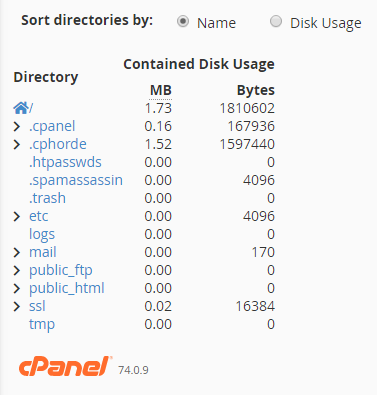
This menu can tell you the size of each file in each directory. We recommend sorting by Disk Usage by checking the "Disk Usage" box. This will order all directories in order of the amount of space they are using. To go to a directory in File Manager, click its name. To view directories inside that directory, click the arrow ">" to the left of the directory's name. The most space will usually be used in the mail and/or public_html directories. You can navigate around your files to find out what files/email accounts are causing issues. If the issue is caused by an email account you can simply delete unwanted/needed mail. Make sure you read our article on how to back up mail before doing this.
If the issue is in your public_html directory you would simply use the file manager or connect via ftp to delete the unnecessary files, after you are sure they are no longer needed or in use.
In future you can avoid the disk space warnings by setting quotas on your individual email accounts, and/or by monitoring automatic backups of your website.
If you would like assistance with determining your disk usage, please feel free to contact support.

