Where is my website stored?
Once you have purchased your hosting, the first thing you might wonder is “Where are the files of my website stored?”. After all, it can be difficult to work on a new site if you don’t know where to go to do it.
The files of your site are stored in a directory called “public_html”. To access this directory, follow this simple guide
1. First, sign in to your cPanel. You can do this by going to www.yourdomain.com.au:2083 and then typing in the cPanel username and password, or you can login through the Host Geek client portal, click the large green “Active Hosting” button, then the orange “cPanel logo beneath the cPanel account you wish to access.
2. Once logged into your cPanel, locate the “Files” section (by default, this is as the very top) then click the “File Manager” icon.
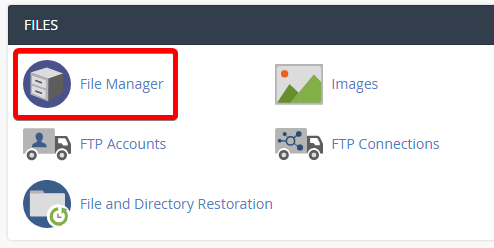
3. This will open up a file explorer which will allow you to access the raw files for your website and email (please try to avoid moving or deleting any files unless you have a good idea of what you are doing. If you require assistance or have a question, please open a support ticket and we will be happy to help):
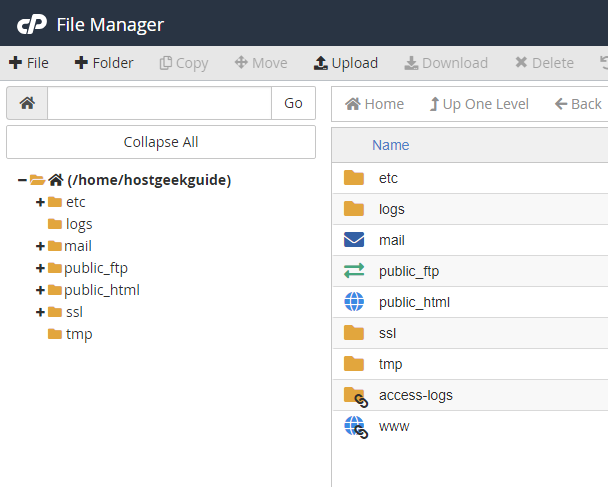
4. To navigate around the file manager, simply single-click a directory in the left column, or double click a directory in the right pane. To access the public_html directory, simply double click the “public_html” folder to the right, or the single-click the “public_html” directory to the left.
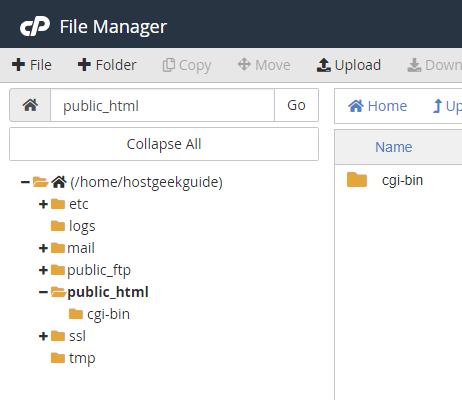
5. To navigate around the file manager, simply single-click a directory in the left column, or double click a directory in the right pane. To access the public_html directory, simply double click the “public_html” folder to the right, or the single-click the “public_html” directory to the left.
You have just learned how to navigate the file structure of your website and web hosting. These lessons will assist you in more efficient creation and maintenance of a website.

