Now that Host Geek has you covered with AutoSSL, there’s no reason not to be protected by the additional security that SSL offers! The following steps will help you enable SSL throughout your website, allowing you to protect your customers and to give you peace of mind:
- Log into the administration area of your Wordpress site. This can usually be found at: www.yourwebsite.com/wp-admin
- On the menu to your left, click “Settings”.
- You should now see a page similar to this:
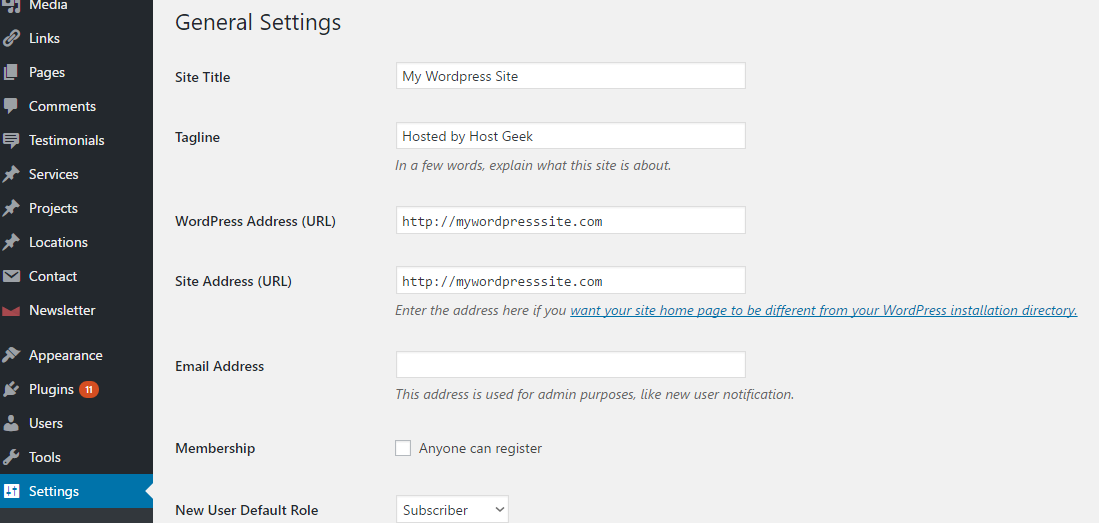
- All you will need to do is to add an “s” at the end of the “http” at the start of your site’s URL in both the "WordPress Address" and "Site Address" text boxes. That means that in this example, both instances of “http://mywordpresssite.com” will become “https://mywordpresssite.com”.
- All you need to do now is to scroll down to the bottom of the page and click “Save Settings”. You’re done!
- Now you need to test the website. Open a new browser tab or window and type your site’s URL into the address bar. The page should now load up with SSL enabled!
TROUBLESHOOTING
If you find that your site’s theme is broken or you experience any other problems following this change, please revert the changes you have made by removing the “s” from the site’s URL in Wordpress settings, then contact support and we’ll be more than happy to assist you in getting your site functioning with SSL.

