How to change your cPanel contact information and which email notifications you will receive regarding your cPanel account.
By default, cPanel will send out notifications and password resets to the email address you used to sign up to Host Geek (This is also the email address you use to sign in to the client portal)
If at any point you would like to change the email address that these notifications are sent to (or add more addresses) this guide will help you to do so.
You will also be able to change which notifications you will receive.
1. First, sign in to your cPanel. You can do this by going to www.yourdomain.com.au:2083 and then typing in the cPanel username and password, or you can login through the Host Geek client portal, clicking the green “Active Hosting” button, then the orange “cPanel logo beneath the cPanel account you wish to access.
2. Once signed in to your cPanel account, scroll down to the “Preferences” section and click the “Contact Information” icon.

3. You should now see the current email address used for notifications in the top box on the page. You can change this to a new email address, or add another address in the second box, should you wish to have cPanel notifications go to multiple addresses or people.
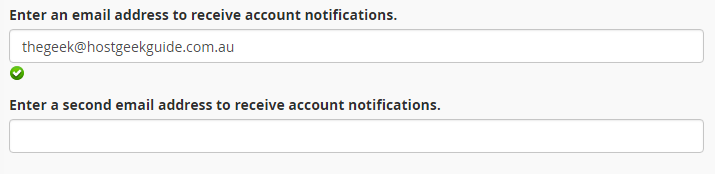
4. You can also modify which information and alerts you wish to receive via email.
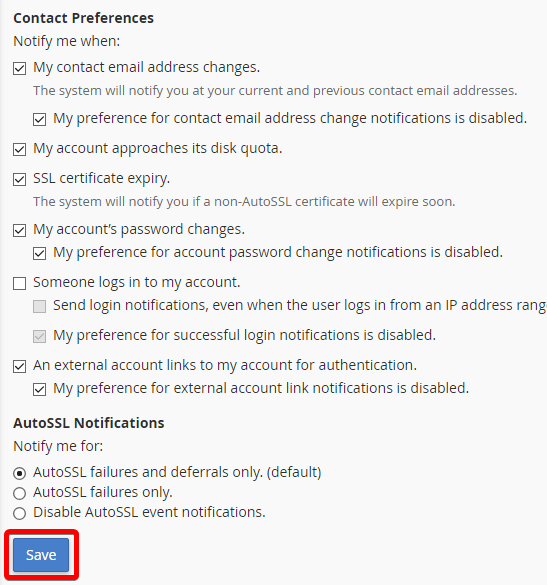
5. Simply check or uncheck the boxes as desired, then click the “Save” button. You’re done!

